Illustrator
This is a step by step guide on how to use the pen, shape and colour options on illustrator.

- First open up illustrator, select file at the top and click new. This brings up the box you see above. Decide whether you want your page landscape or portrait then click okay.
- Once I selected my page, i went to file and opened up my kandinsky image, as id be using it to help me understand the pen, shape and colour tool.
- Once I'd opened this I created a second layer, i placed this under the top, (layers work in hierarchy) so even though I'd be drawing on the original image it would be tracing it onto the layer underneath.
Using the tools.
- Using the pen tool. The pen tool works by connecting anchors. First select the pen tool, then place it where you want the first line segment to be. Click down and then move the mouse over to the next spot and click again, do not drag the mouse. You repeat this procedure of using anchor points to create a continuous lines to draw squares and shapes. To stop the pen tool you you position your mouse over the first anchor point, A circle should appear next to the tool, click down and this will stop the anchor path.
- To draw curves with the pen tool, you place an anchor where the curve to changes direction. Position the pen tool where you want the curve to begin and hold down, the first anchor point and the pen tool pointer changes to an arrow head. You then drag to set the slope of the curve segment, then release the mouse.Then position the pen tool where you want the curve to end.
- For a c shape follow the diagram below. You drag in the direction opposite to the previous line.
- To draw shapes, first locate the rectangle tool on the side bar. The default tool is the rectangle but this can be changed by clicking and holding the rectangle tool. This reveals a hidden tool bar. Select which ever shape you need. I chose the ellipse tool for drawing circles.
- To draw a shape you click and grab. To draw a circle you click and grab while holding the shift shift key.

- For the colour option. You would usually use the fill tool once you've drawn your shapes. Taking a colour from the colour pallet and simply filling in the area. Where I had the original Kandinsky photo I used the eye drop tool to copy the colours off Kandinsky's work.This then changes the colour in the colour fill tool.
- This was the finished product. I didn't have time to finish it but it gave me the basic understanding of how each tool works.



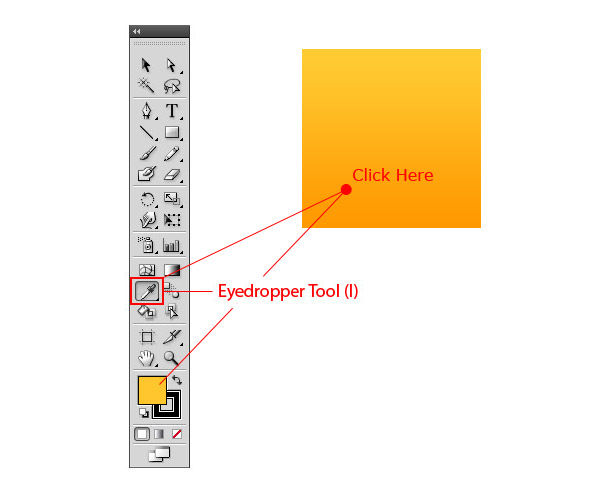

No comments:
Post a Comment